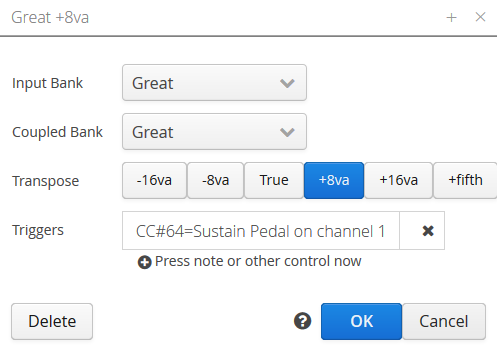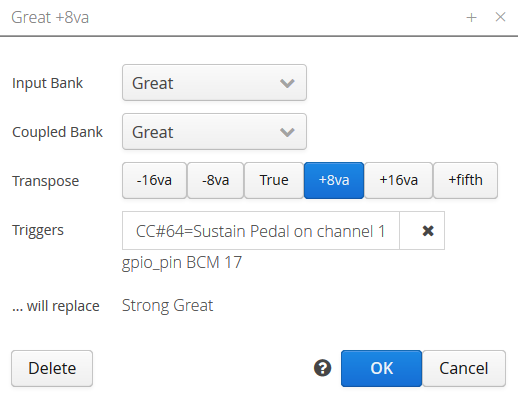Difference between revisions of "Trigger"
Boxofstops (Talk | contribs) (Created page with "A trigger in Box Of Stops is an external control - probably easier to reach than the touch screen. Any Stop, Coupler or Combination can be assigned one or more tr...") |
Boxofstops (Talk | contribs) |
||
| Line 10: | Line 10: | ||
== Adding a trigger to a control == | == Adding a trigger to a control == | ||
| − | To add a trigger to a control, first tap the | + | To add a trigger to a control, first tap the [[File:Wrench.png|middle]] icon to start [[Configuration mode]], then the [[File:Pencil.png|middle]] icon next to the name of the relevant stop, coupler or combination. |
| − | Next click the | + | Next click the [[File:Plus.png|middle]] icon at the end of the list of current triggers. The screen will then wait for you to press the new trigger, to detect the new input. |
Once you OK the screen, the new trigger will be ready to try. | Once you OK the screen, the new trigger will be ready to try. | ||
Revision as of 22:58, 3 November 2016
A trigger in Box Of Stops is an external control - probably easier to reach than the touch screen.
Any Stop, Coupler or Combination can be assigned one or more triggers, which can be used to toggle that control. Each trigger could be:
- A program change (instrument) button on the controlling keyboard
- A pedal control (e.g. sustain or soft pedal)
- A spare note, outside the normal organ playing range on your keyboard
- Any external Midi device, e.g. a foot controller (typically designed for guitarists)
- A Gpio button attached to the Raspberry Pi
Adding a trigger to a control
To add a trigger to a control, first tap the ![]() icon to start Configuration mode, then the
icon to start Configuration mode, then the ![]() icon next to the name of the relevant stop, coupler or combination.
icon next to the name of the relevant stop, coupler or combination.
Next click the ![]() icon at the end of the list of current triggers. The screen will then wait for you to press the new trigger, to detect the new input.
icon at the end of the list of current triggers. The screen will then wait for you to press the new trigger, to detect the new input.
Once you OK the screen, the new trigger will be ready to try.
Reassigning a trigger
Note that when adding a trigger to a control, if that trigger was already assigned to another control, you will be alerted to this. Click OK to continue and steal the trigger, or Cancel to try again.
Triggers belong to a Registration
Note that triggers are part of the saved Registration that is created in Configuration mode. If you create multiple registrations, these can have different trigger assignments.