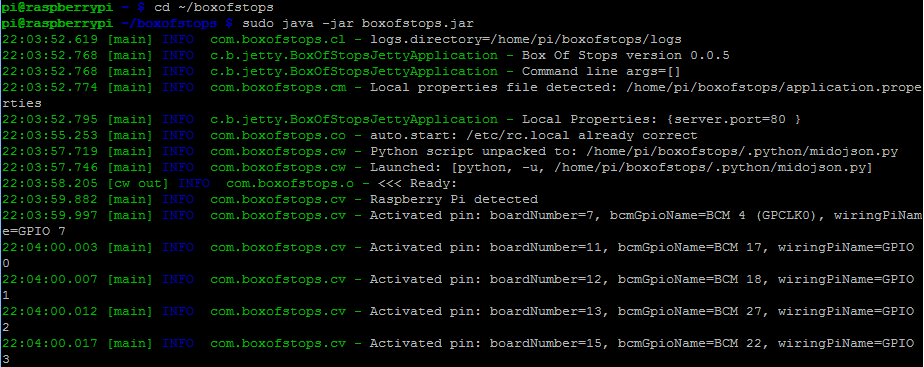Difference between revisions of "Starting"
Boxofstops (Talk | contribs) (→Logging output) |
Boxofstops (Talk | contribs) |
||
| Line 8: | Line 8: | ||
This will then take a moment to launch, after which you can [http://boxofstops.com/using connect] in the normal way. | This will then take a moment to launch, after which you can [http://boxofstops.com/using connect] in the normal way. | ||
| + | |||
| + | Note, this is slightly different under [[Windows]]. | ||
== Keeping it running == | == Keeping it running == | ||
Revision as of 18:32, 3 June 2017
Typically this is not something you need to do. After installing Box Of Stops, it is set to Auto start. Simply plug in the Raspberry Pi to boot it up and Box Of Stops will start itself.
To manually start Box Of Stops (may be after manually Stopping it), first change to the directory where it was installed, then start it up:
cd ~/boxofstops sudo java -jar boxofstops.jar
This will then take a moment to launch, after which you can connect in the normal way.
Note, this is slightly different under Windows.
Keeping it running
After launching Box Of Stops from the command line, as described above, it is actually running 'interactively' on that command prompt. What this means is if the command prompt is closed, Box Of Stops will stop with it.
Once everything is up and running, we recommend restarting the Raspberry Pi. This will let the Auto start take over running it in the background - i.e. not interactively.
Either just unplug the Pi, or the sudo reboot command can be used:

Logging output
Note, after starting Box Of Stops from the command line like this, you can see the live Logging output. This is mainly useful for troubleshooting.
If you are working with a monitor on the Raspberry Pi, this is fine. If you are using a remote terminal though (e.g. an SSH session from such as PuTTY), this can slow Box Of Stops down. You will probably start to experience a few Latency problems, due to the cost of relaying the live logging output over the network connection.