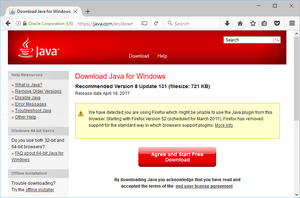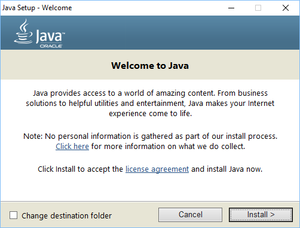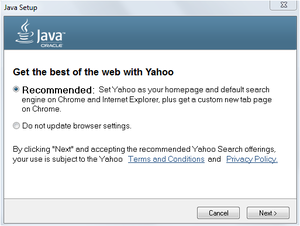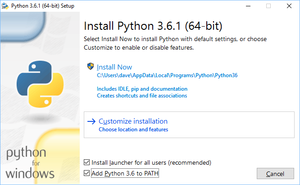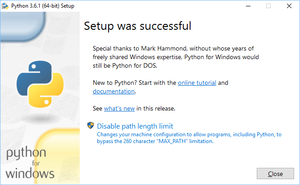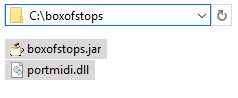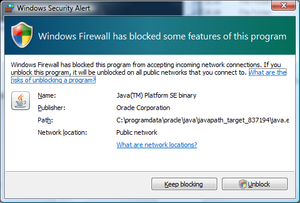Boxofstops (Talk | contribs) (→Starting) |
Boxofstops (Talk | contribs) |
||
| (9 intermediate revisions by the same user not shown) | |||
| Line 1: | Line 1: | ||
__NOTOC__ | __NOTOC__ | ||
| − | If you're interested to give Box Of Stops a test drive without a Raspberry Pi, here are some instructions on how to set it up on Windows. | + | If you're interested to give Box Of Stops a test drive without a Raspberry Pi, here are some instructions on how to set it up on Windows. Alternatively, you may be interested to boot the PC from a USB stick - more details [[Running on a PC|here]]. |
The key differences between running Box Of Stops on the Pi and Windows are: | The key differences between running Box Of Stops on the Pi and Windows are: | ||
| Line 15: | Line 15: | ||
* Finish the [[#Setting up|set up]] | * Finish the [[#Setting up|set up]] | ||
| − | Once you are installed, instructions | + | Once you are installed, instructions for [[#Starting|starting]] and [[#Stopping|stopping]] are below. |
For reference, Box Of Stops is un-fussy about the version of Windows you use - Vista or later is fine. And the machine spec needed is fairly modest - it's likely your Windows install has at least the spec of a Raspberry Pi. Due to the multi-threading in Box Of Stops, we recommend at least a dual-core processor, but even 1Gb of RAM is fine. | For reference, Box Of Stops is un-fussy about the version of Windows you use - Vista or later is fine. And the machine spec needed is fairly modest - it's likely your Windows install has at least the spec of a Raspberry Pi. Due to the multi-threading in Box Of Stops, we recommend at least a dual-core processor, but even 1Gb of RAM is fine. | ||
| Line 27: | Line 27: | ||
[[File:Java-download-firefox.png|300px]] | [[File:Java-download-firefox.png|300px]] | ||
| − | After that, please install Java using the default options. The only exception to this is that at the moment the installer | + | After that, please install Java using the default options. The only exception to this is that at the moment the installer offers to set Yahoo as your homepage and default search provider - there is no need to accept this. |
[[File:Java-install.png|300px]] [[File:Java-yahoo.png|300px]] | [[File:Java-install.png|300px]] [[File:Java-yahoo.png|300px]] | ||
| Line 33: | Line 33: | ||
== Installing Python == | == Installing Python == | ||
| − | Similarly, if you don't already have Python, this can be downloaded for Windows from [https://www.python.org/downloads/windows/ here]. The latest version of Python 3 is recommended, but because [[#Downloading PortMidi|PortMidi]] below is 32 bit, please | + | Similarly, if you don't already have Python, this can be downloaded for Windows from [https://www.python.org/downloads/windows/ here]. The latest version of Python 3 is recommended, but because [[#Downloading PortMidi|PortMidi]] below is 32 bit, please ensure you download the 32 bit version of Python. I.e. the "Windows x86 executable installer" instead of the "Windows x86-64 executable installer". |
| − | + | Also, when installing Python, please ensure that you tick the option to add it to your PATH: | |
[[File:Install-python-on-path.png|300px]] | [[File:Install-python-on-path.png|300px]] | ||
| Line 68: | Line 68: | ||
== Starting == | == Starting == | ||
| − | + | To launch Box Of Stops, please start a [[Windows Command Prompt]] and type the following commands: | |
cd C:\boxofstops | cd C:\boxofstops | ||
java -jar boxofstops.jar | java -jar boxofstops.jar | ||
| − | (where C:\boxofstops is the directory you copied <tt>portmidi.dll</tt> and <tt>boxofstops.jar</tt> to). | + | (where C:\boxofstops is the directory you copied <tt>portmidi.dll</tt> and <tt>boxofstops.jar</tt> to in the [[#Setting up|previous step]]). |
When you first launch Box Of Stops on Windows, you may get a prompt from Windows Firewall. Naturally, you will need to ask it to unblock network connections, to allow Box Of Stops to receive a connection from a web browser: | When you first launch Box Of Stops on Windows, you may get a prompt from Windows Firewall. Naturally, you will need to ask it to unblock network connections, to allow Box Of Stops to receive a connection from a web browser: | ||
| Line 81: | Line 81: | ||
Notes: | Notes: | ||
| − | * If you see a message about being unable to allocate an address - <tt>java.net.BindException: Address already in use: bind</tt> - please | + | * If you see a message about being unable to allocate an address - <tt>java.net.BindException: Address already in use: bind</tt> - please read about changing the [[Server port]] |
* At the moment there is no option to [[Auto start]] Box Of Stops under Windows | * At the moment there is no option to [[Auto start]] Box Of Stops under Windows | ||
Latest revision as of 19:50, 28 June 2017
If you're interested to give Box Of Stops a test drive without a Raspberry Pi, here are some instructions on how to set it up on Windows. Alternatively, you may be interested to boot the PC from a USB stick - more details here.
The key differences between running Box Of Stops on the Pi and Windows are:
- It is a bit slower under Windows (see the topic on Latency). Especially with large dramatic chords, Windows isn't quite as responsive, but it is still generally playable
- Form factor - the size of the Pi is much more suited to creating a standalone instrument
- Also when setting up, the install on the Pi is simpler
Unlike the Noobs operating system on the Pi, Windows doesn't come with everything Box Of Stops needs built in. This means you will need to install a few other dependencies first:
- Java
- Python
- PortMidi
- Box Of Stops itself
- Finish the set up
Once you are installed, instructions for starting and stopping are below.
For reference, Box Of Stops is un-fussy about the version of Windows you use - Vista or later is fine. And the machine spec needed is fairly modest - it's likely your Windows install has at least the spec of a Raspberry Pi. Due to the multi-threading in Box Of Stops, we recommend at least a dual-core processor, but even 1Gb of RAM is fine.
Installing Java
If you don't already have it installed, Java can be freely downloaded from java.com. This will automatically download the latest version. For reference, Box Of Stops will work with any version of Java 8.
If you are downloading from Firefox you will get a message about being unable to run Java as a plugin - this is not a problem for Box Of Stops.
After that, please install Java using the default options. The only exception to this is that at the moment the installer offers to set Yahoo as your homepage and default search provider - there is no need to accept this.
Installing Python
Similarly, if you don't already have Python, this can be downloaded for Windows from here. The latest version of Python 3 is recommended, but because PortMidi below is 32 bit, please ensure you download the 32 bit version of Python. I.e. the "Windows x86 executable installer" instead of the "Windows x86-64 executable installer".
Also, when installing Python, please ensure that you tick the option to add it to your PATH:
Then click "Install Now" to take the standard settings.
Once the install is complete, there is no need to Disable the path limit as suggested.
Downloading PortMidi
PortMidi is a library Box Of Stops uses to offer reasonable Midi performance under Windows. This is done in turn using a Python library called Mido which offers the cross-platform support needed to let Box Of Stops run under both Linux and Windows. There is a little more information about this in the Python topic.
Generally PortMidi is only available to download in source form (for you to compile at home), but we have found this link in a project folder that will enable you to download it directly. Naturally we can't guarantee this external link will stay valid.
Downloading Box Of Stops
The latest version of Box Of Stops can be downloaded from the following link:
http://boxofstops.com/download/current/boxofstops.jar
(Please copy and paste this into your browser).
Note some anti-virus software will detect this as a Java executable and offer a warning. For example McAfee phrases this as a "Potentially Annoying Download". This seems to be a generic warning. Once the boxofstops.jar file has been downloaded, a scan finds nothing.
Setting up
To complete the set up of Box Of Stops, please move the portmidi.dll and boxofstops.jar files you have just downloaded to their own directory. E.g. C:\boxofstops :
Starting
To launch Box Of Stops, please start a Windows Command Prompt and type the following commands:
cd C:\boxofstops java -jar boxofstops.jar
(where C:\boxofstops is the directory you copied portmidi.dll and boxofstops.jar to in the previous step).
When you first launch Box Of Stops on Windows, you may get a prompt from Windows Firewall. Naturally, you will need to ask it to unblock network connections, to allow Box Of Stops to receive a connection from a web browser:
This will then take a moment to launch, after which you can connect in the normal way.
Notes:
- If you see a message about being unable to allocate an address - java.net.BindException: Address already in use: bind - please read about changing the Server port
- At the moment there is no option to Auto start Box Of Stops under Windows
Stopping
To stop Box Of Stops on Windows, please either:
- Press Ctrl+C on the command prompt window. This will return you to the command prompt
- Or just close the command prompt window
Both of these approaches are fine to let Box Of Stops perform a controlled stop. This allows it to release any Midi connections that were opened, and close down the related Python process that was running in the background.