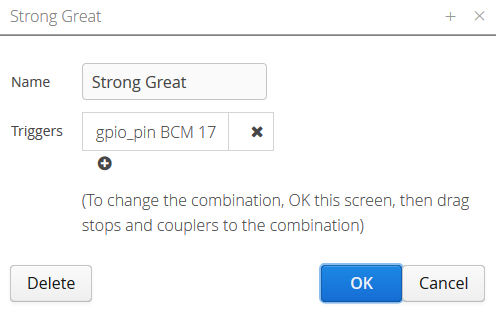Difference between revisions of "Combination"
Boxofstops (Talk | contribs) (Created page with "A combination is a preset group of stops and/or couplers that can be toggled on or off together. It can be used to quickly set a specific sound, often a...") |
Boxofstops (Talk | contribs) (→Adding a combination) |
||
| (6 intermediate revisions by the same user not shown) | |||
| Line 1: | Line 1: | ||
A combination is a preset group of [[Stop|stops]] and/or [[Coupler|couplers]] that can be toggled on or off together. It can be used to quickly set a specific sound, often a balanced quiet or loud mixture. | A combination is a preset group of [[Stop|stops]] and/or [[Coupler|couplers]] that can be toggled on or off together. It can be used to quickly set a specific sound, often a balanced quiet or loud mixture. | ||
| − | [[File:Strong-great-combination.png]] | + | [[File:Strong-great-combination.png|border]] |
== Adding a combination == | == Adding a combination == | ||
| − | To add a | + | To add a combination, first tap the [[File:Wrench.png|middle]] icon to start [[Configuration mode]], then the [[File:Plus.png|middle]] icon at the bottom of the list of combinations on the right of the screen. |
| − | This will then prompt you set the name of the new combination. Set this and click OK to continue [[#Changing the combination]]. | + | This will then prompt you set the name of the new combination. Set this and click OK to continue [[#Changing the combination|changing the combination]]. |
When the new combination is added, it will appear last in the list. Drag and drop the combinations to reorder them. | When the new combination is added, it will appear last in the list. Drag and drop the combinations to reorder them. | ||
| Line 13: | Line 13: | ||
== Changing the combination == | == Changing the combination == | ||
| − | To edit a combination, first tap the | + | To edit a combination, first tap the [[File:Wrench.png|middle]] icon to start [[Configuration mode]], then drag and drop stops and couplers to the combination. |
| − | Each time you drag a stop or coupler to the combination, it will either add it to or remove it from the combination. If in doubt, | + | Each time you drag a stop or coupler to the combination, it will either add it to or remove it from the combination. If in doubt, try tapping the combination to see which stops and couplers respond. |
== Triggers == | == Triggers == | ||
Latest revision as of 06:48, 26 September 2017
A combination is a preset group of stops and/or couplers that can be toggled on or off together. It can be used to quickly set a specific sound, often a balanced quiet or loud mixture.
Adding a combination
To add a combination, first tap the ![]() icon to start Configuration mode, then the
icon to start Configuration mode, then the ![]() icon at the bottom of the list of combinations on the right of the screen.
icon at the bottom of the list of combinations on the right of the screen.
This will then prompt you set the name of the new combination. Set this and click OK to continue changing the combination.
When the new combination is added, it will appear last in the list. Drag and drop the combinations to reorder them.
Changing the combination
To edit a combination, first tap the ![]() icon to start Configuration mode, then drag and drop stops and couplers to the combination.
icon to start Configuration mode, then drag and drop stops and couplers to the combination.
Each time you drag a stop or coupler to the combination, it will either add it to or remove it from the combination. If in doubt, try tapping the combination to see which stops and couplers respond.
Triggers
A trigger is typically another, easier way to toggle the combination, instead of tapping on the screen. Some kind of 'remote control' option, e.g. a Gpio button on the Raspberry Pi, is highly recommended for a frequently used combination - with practice you can smoothly create a dramatic effect with this.
Please see the separate page on triggers for how to set these up.