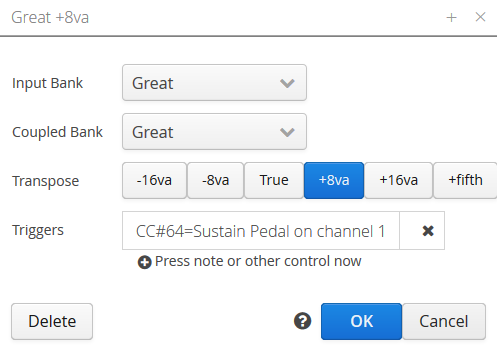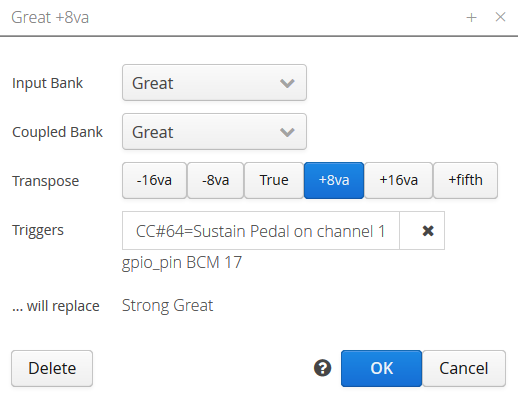Difference between revisions of "Trigger"
Boxofstops (Talk | contribs) (Created page with "A trigger in Box Of Stops is an external control - probably easier to reach than the touch screen. Any Stop, Coupler or Combination can be assigned one or more tr...") |
Boxofstops (Talk | contribs) (→Note based controllers) |
||
| (5 intermediate revisions by the same user not shown) | |||
| Line 5: | Line 5: | ||
* A pedal control (e.g. sustain or soft pedal) | * A pedal control (e.g. sustain or soft pedal) | ||
* A spare note, outside the normal organ playing range on your keyboard | * A spare note, outside the normal organ playing range on your keyboard | ||
| − | * Any external Midi device, e.g. a foot controller (typically designed for guitarists) | + | * A dedicated Midi controller, like the [[Akai APC Mini]] or [[Korg nanoKONTROL2]] |
| − | * A [[Gpio button]] attached to the Raspberry Pi | + | * Any other external Midi device, e.g. a foot controller (typically designed for guitarists) |
| + | * A [[Gpio button]] or [[Status Board]] attached to the Raspberry Pi | ||
== Adding a trigger to a control == | == Adding a trigger to a control == | ||
| − | To add a trigger to a control, first tap the | + | To add a trigger to a control, first tap the [[File:Wrench.png|middle]] icon to start [[Configuration mode]], then the [[File:Pencil.png|middle]] icon next to the name of the relevant stop, coupler or combination. |
| − | Next click the | + | Next click the [[File:Plus.png|middle]] icon at the end of the list of current triggers. The screen will then wait for you to press the new trigger, to detect the new input. |
Once you OK the screen, the new trigger will be ready to try. | Once you OK the screen, the new trigger will be ready to try. | ||
| Line 27: | Line 28: | ||
Note that triggers are part of the saved [[Registration]] that is created in [[Configuration mode]]. If you create multiple registrations, these can have different trigger assignments. | Note that triggers are part of the saved [[Registration]] that is created in [[Configuration mode]]. If you create multiple registrations, these can have different trigger assignments. | ||
| + | |||
| + | == Note based controllers == | ||
| + | |||
| + | Some Midi controllers, such as a Novation Launchpad, or an Akai APC, send Midi messages that look just like a note being played. These can still be assigned as triggers in Box Of Stops, but if you find them behaving strangely (e.g. stopping a [[Bank]] from being played by another keyboard input), it may be worth [[Bank#Explicitly assigning an input|directly assigning]] any keyboards to their Banks. | ||
| + | |||
| + | The difference here is the type of Midi message being used. Most Midi controllers either send a Control Change message (like the Sustain Pedal), or a Program Change message (e.g. to select Grand Piano), or even can be configured to whichever is preferred. A grid based controller like the Launchpad will often instead choose to use Note messages, where a separate note is assigned to each button. | ||
| + | |||
| + | == Control Change bypass == | ||
| + | |||
| + | If a Control Change message is assigned as a trigger somewhere in a Registration, this will stop it being relayed directly to the output device. If it is not assigned the message will be automatically 'passed through' to all playing channels on the output device, exactly as received. | ||
| + | |||
| + | Typical examples where this may matter are a sustain pedal, or a volume control (CC#7). If these have not been assigned to a trigger as described above, they will continue to serve their normal purpose. | ||
Latest revision as of 16:43, 24 November 2018
A trigger in Box Of Stops is an external control - probably easier to reach than the touch screen.
Any Stop, Coupler or Combination can be assigned one or more triggers, which can be used to toggle that control. Each trigger could be:
- A program change (instrument) button on the controlling keyboard
- A pedal control (e.g. sustain or soft pedal)
- A spare note, outside the normal organ playing range on your keyboard
- A dedicated Midi controller, like the Akai APC Mini or Korg nanoKONTROL2
- Any other external Midi device, e.g. a foot controller (typically designed for guitarists)
- A Gpio button or Status Board attached to the Raspberry Pi
Contents
[hide]Adding a trigger to a control
To add a trigger to a control, first tap the ![]() icon to start Configuration mode, then the
icon to start Configuration mode, then the ![]() icon next to the name of the relevant stop, coupler or combination.
icon next to the name of the relevant stop, coupler or combination.
Next click the ![]() icon at the end of the list of current triggers. The screen will then wait for you to press the new trigger, to detect the new input.
icon at the end of the list of current triggers. The screen will then wait for you to press the new trigger, to detect the new input.
Once you OK the screen, the new trigger will be ready to try.
Reassigning a trigger
Note that when adding a trigger to a control, if that trigger was already assigned to another control, you will be alerted to this. Click OK to continue and steal the trigger, or Cancel to try again.
Triggers belong to a Registration
Note that triggers are part of the saved Registration that is created in Configuration mode. If you create multiple registrations, these can have different trigger assignments.
Note based controllers
Some Midi controllers, such as a Novation Launchpad, or an Akai APC, send Midi messages that look just like a note being played. These can still be assigned as triggers in Box Of Stops, but if you find them behaving strangely (e.g. stopping a Bank from being played by another keyboard input), it may be worth directly assigning any keyboards to their Banks.
The difference here is the type of Midi message being used. Most Midi controllers either send a Control Change message (like the Sustain Pedal), or a Program Change message (e.g. to select Grand Piano), or even can be configured to whichever is preferred. A grid based controller like the Launchpad will often instead choose to use Note messages, where a separate note is assigned to each button.
Control Change bypass
If a Control Change message is assigned as a trigger somewhere in a Registration, this will stop it being relayed directly to the output device. If it is not assigned the message will be automatically 'passed through' to all playing channels on the output device, exactly as received.
Typical examples where this may matter are a sustain pedal, or a volume control (CC#7). If these have not been assigned to a trigger as described above, they will continue to serve their normal purpose.