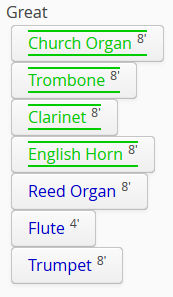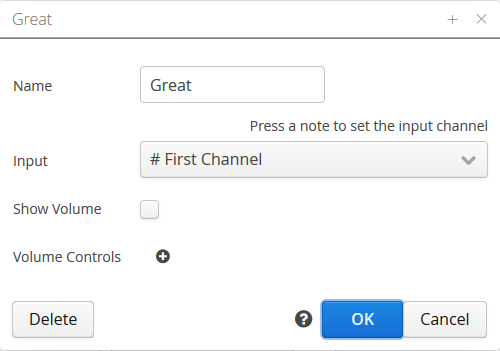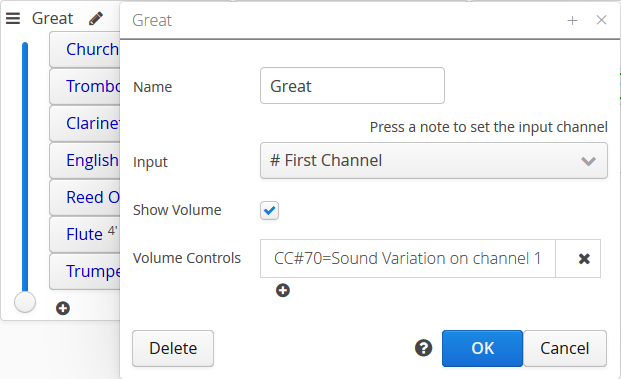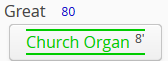Difference between revisions of "Bank"
Boxofstops (Talk | contribs) |
Boxofstops (Talk | contribs) |
||
| Line 19: | Line 19: | ||
You will be asked for a name for the new bank, and can change the input device if appropriate. | You will be asked for a name for the new bank, and can change the input device if appropriate. | ||
| − | When the new bank is added to the registration, it will be added as the last bank on the screen. | + | When the new bank is added to the registration, it will be added as the last bank on the screen. To change the order of the banks, see below. |
| + | |||
| + | == Reordering banks == | ||
| + | |||
| + | To change the order of the banks, first tap the [[File:Wrench.png|middle]] icon to start [[Configuration mode]], then drag and drop the banks (by their names) to reorder them. | ||
== Automatically assigning an input device == | == Automatically assigning an input device == | ||
Latest revision as of 12:02, 25 June 2017
In organ terms, a Bank is a group of stops that play together. In a traditional organ they would probably share a keyboard and a windchest.
In Midi terms, a Bank is simply an input device.
If you have more than one keyboard, or a set of pedals, available to plug into Box Of Stops, each of these will be assigned to a different bank.
If you have more banks than you have input devices, this is fine. In that case the 'spare' banks can be played using couplers. This is the same idea as a 'floating division' sometimes seen in a large traditional organ - e.g. a set of reeds that can be coupled from both Great and Swell.
Contents
[hide]Changing bank properties
To change the name, the input device, or the volume settings for a bank, first tap the ![]() icon to start Configuration mode, then the
icon to start Configuration mode, then the ![]() icon next to the name of the bank.
icon next to the name of the bank.
Adding a bank
To add another bank to a Registration, first tap the ![]() icon to start Configuration mode, then click the "New Bank" button on the right of the screen.
icon to start Configuration mode, then click the "New Bank" button on the right of the screen.
You will be asked for a name for the new bank, and can change the input device if appropriate.
When the new bank is added to the registration, it will be added as the last bank on the screen. To change the order of the banks, see below.
Reordering banks
To change the order of the banks, first tap the ![]() icon to start Configuration mode, then drag and drop the banks (by their names) to reorder them.
icon to start Configuration mode, then drag and drop the banks (by their names) to reorder them.
Automatically assigning an input device
When Box Of Stops is first installed it comes with a sample registration which has three banks - Great, Swell and Pedal. If you plug in one keyboard, it will be assigned to the Great. If you plug in two keyboards and some pedals though, the input devices are assigned in order - the first keyboard is assigned to Great, the second to Swell and the last input to Pedal.
This done using an automatic assign on the bank. E.g. the Great is defined with "# First Channel", the Swell with "# Second" and Pedal with "# Last".
Automatic assign is a mechanism Box Of Stops uses to learn the input devices in an unfamiliar environment - it is normally enough to get you playing straight away.
If automatic assign doesn't guess the inputs right, or if the plan is to add and remove keyboards, then it may be better to explicitly assign the input.
Detecting an automatic assign
Note, if automatic assign is used on a bank, the first note received on that channel is used to detect the new channel. This means Box Of Stops will need a moment to reconfigure itself and associate the bank to the input channel.
Once this is done, the bank can start playing normally, but this does mean the first note or two you play will not sound. If this could be a problem, it may be best to explicitly assign the input.
Explicitly assigning an input
To lock an input device to a bank, first show the properties for the bank, then press any note on the input device. You will see the input set to the device and Midi channel that was detected.
Bank volume
Each bank can have a separate volume control. This will control the level all the stops on bank play at.
By default the volume control is not shown for any banks. The reason is simply to keep the number of controls on the screen down. If you want to be able to change the volume of the bank from the screen, please tick the Show Volume option.
However, even if a volume control is not shown for a bank, it is still available to change from a volume pedal - see the section on volume pedals on the main Registration page. The volume level for the bank (0-127) can instead be seen next to the name of the bank - e.g. look for the 80 here: