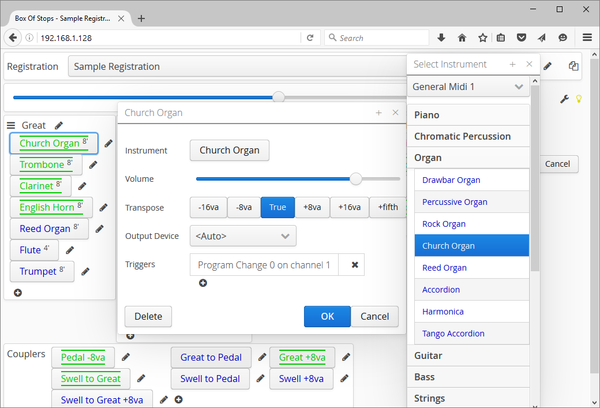An instrument set is a group of instruments that a particular model of keyboard or synth can play.
Box Of Stops comes with a number of instrument sets built-in, and then more can be added according to the specification of the Midi device that is being played. If you create an instrument set, you are encouraged to share it.
Out of the instrument sets that come with Box Of Stops, the most important is the General Midi 1 set. This is the core set of instruments that any GM-1 compatible keyboard or synthesizer can play.
Typically any keyboard or synth also comes with its own custom range of instruments. These can be made available to Box Of Stops as an instrument set.
Selecting an instrument set
When selecting the instrument for a Stop, note the drop-down list at the top of the list of instruments and categories, typically showing "General Midi 1" initially.
To see the instruments from a different instrument set, pop this list down and select another instrument set. The list of available instrument sets that is shown here is those instrument sets that have been associated with the current Midi device.
The last option in the drop-down list of instrument sets is the "[ Add / Remove ]" option. This allows you to change the list of instrument sets associated with the current Output Device on the Stop that is being edited.
Adding an instrument set file
Instrument sets are stored in a .instrument-set file in the instrument-sets directory under the install directory for Box Of Stops.
To make a new instrument set available to Box Of Stops, add the new .instrument-set file to the instrument-sets directory, and restart Box Of Stops to pick this up.
Creating a new instrument set
Find out the Midi details
To create a new instrument set you will need to be able to get hold of some Midi message values for the instruments on your keyboard or synth. These can normally be downloaded from the manufacturer, and will be found either in an appendix in the User Guide, or more commonly as a separate Midi Implementation or Midi Specification Guide.
The details you are looking for will look something like this:
| Name | Bank MSB | Bank LSB | Program Change |
|---|---|---|---|
| Church Organ 1 | 0 | 66 | 20 |
| Church Organ 2 | 8 | 69 | 20 |
| Nason flute 8' | 16 | 66 | 20 |
| Combo Jazz Organ | 0 | 70 | 19 |
| Ballad Organ | 0 | 69 | 19 |
This could be called a Voice List or a Tone List, depending on the manufacturer.
You will need:
- (Optionally) a list of categories the instruments are grouped into
- A list of instrument names
- Three Midi values for each instrument - Bank MSB, Bank LSB and Program Change. Some older instruments will only have a Program Change value.
Instrument set files overview
As mentioned above, instrument sets are stored in an .instrument-set file. This is a plain text file that can be edited in any text editor.
The format of the file is something called JSON, which designed to be able to be read by a computer, and be (relatively) editable by a human too. The structure is quite simple, if you are at all familiar with editing text files you are encouraged to have a go. But please pay a bit of attention to the structure - for instance that opening and closing brackets match, and that commas are in the right places.
If you prefer, there are editors available that are specifically designed to help with editing a JSON file. E.g. http://www.jsoneditoronline.org/ will let you edit the text from a .instrument-set file directly online, including indicating (roughly) where there are any errors in the file format, and showing you how it understands the data in the file.
Instrument set files detail
We strongly suggest you start from an example .instrument-set file. This will give you the outline to base your instrument set on. From there the task is mainly one of copying and pasting, and inserting your instrument details.
The next few sections below describe the meaning of each part of the file.
Version and name
The first two name/value pairs in the .instrument-set file are the version and name:
{
"version" : "0.0.1",
"name": "Roland HP201",
Please leave version as you found it in the example file. This is to ensure that future versions of Box Of Stops will be able to continue to read this file.
The name is how you will see the instrument set in Box Of Stops. Make sure to change this for your new instrument set.
Categories
The instruments should then be grouped by category. For example the following comes from the General Midi 1 instrument set that comes with Box Of Stops:
{
"version" : "0.0.1",
"name": "General Midi 1",
"categories": [
{
"name": "Organ",
"instruments": [
... omitted ...
]
},
{
"name": "Brass",
"instruments": [
... omitted ...
]
}
]
}
If it is a short list of instruments, a single category is fine.
Page under construction ... to be continued