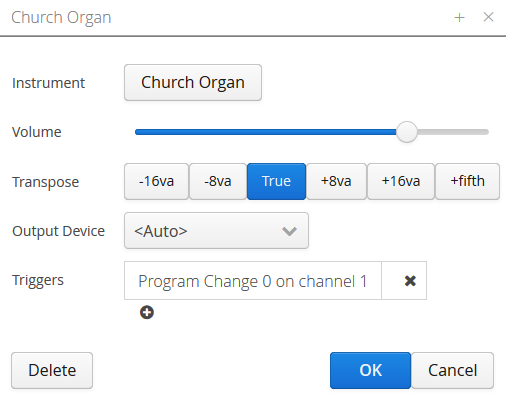Difference between revisions of "Stop"
Boxofstops (Talk | contribs) |
Boxofstops (Talk | contribs) |
||
| Line 1: | Line 1: | ||
In Box Of Stops, a stop is a musical instrument assigned to a Midi channel. | In Box Of Stops, a stop is a musical instrument assigned to a Midi channel. | ||
| + | |||
| + | [[File:Stop-church-organ.png|border]] | ||
| + | |||
| + | == How it works == | ||
The Midi specification allows 16 channels, each playing a different instrument. Each time you select a stop in Box Of Stops, it will assign that instrument to the next available channel, and start sending it notes. | The Midi specification allows 16 channels, each playing a different instrument. Each time you select a stop in Box Of Stops, it will assign that instrument to the next available channel, and start sending it notes. | ||
Clearly for this to work the keyboard or synthesizer must be able to play more than one instrument at a time - it must be 'multi-timbrel'. Most modern keyboards are - even if it's not obvious from the controls. Please see [//boxofstops.com/howitworks-action this page] on the main website for a bit more detail on this topic. | Clearly for this to work the keyboard or synthesizer must be able to play more than one instrument at a time - it must be 'multi-timbrel'. Most modern keyboards are - even if it's not obvious from the controls. Please see [//boxofstops.com/howitworks-action this page] on the main website for a bit more detail on this topic. | ||
| − | |||
| − | |||
== Adding a stop == | == Adding a stop == | ||
Revision as of 09:03, 29 August 2016
In Box Of Stops, a stop is a musical instrument assigned to a Midi channel.
Contents
How it works
The Midi specification allows 16 channels, each playing a different instrument. Each time you select a stop in Box Of Stops, it will assign that instrument to the next available channel, and start sending it notes.
Clearly for this to work the keyboard or synthesizer must be able to play more than one instrument at a time - it must be 'multi-timbrel'. Most modern keyboards are - even if it's not obvious from the controls. Please see this page on the main website for a bit more detail on this topic.
Adding a stop
To add a stop, first tap the spanner icon to start Configuration mode, then the plus icon at the bottom of the Bank this stop is being added to - e.g. the Great.
This will then prompt you set up the stop, which has the properties listed below.
When the new stop is added to the bank, it will appear last in the list. Drag and drop the stops to reorder them.
Changing a stop
To edit a stop, first tap the spanner icon to start Configuration mode, then the pencil icon next to the name of the stop.
Note that while you are editing the stop, this has live feedback. If the stop is active, and you change the instrument, volume or transposition, the next note you play will be using the new settings. Clicking OK will keep those settings, clicking Cancel will put the stop back to how it was.
Instrument
Select the Instrument you want to assign to this stop, e.g. Church Organ or Tuba. See the page on instruments for more details on this choice.
Volume
Every Midi channel plays with a volume from 0 to 127. Drag this slider to change the level this instrument will play at.
It is well worth spending a bit of time working through the volumes on each stop in a Registration, to find a balance that sounds good. In the same way as an organ builder will 'voice' an organ for a building, so every keyboard or synthsizer is different.
Note there is also a Master volume for the whole organ. The actual level a stop plays at is the combination of these two settings. See Combining volumes for a bit more detail on this.
Transposition
The organ sound is all about combining instruments at different octaves.
Typically a keyboard input will play at concert pitch. This is shown as 'True' here, or 8' in short hand on the main screen. But it will often add a few instruments one or two octaves higher (4' and 2').
A pedal input will usually add an octave lower (16'). Adding two octaves lower is also possible, and creates a seriously solid sound. Clearly a 32 foot stop would normally be out of the range of a traditional organ, outside of a cathedral setting.
Note that the other way to add a transposition is with a Coupler.
Output device
Typically this can be left as <Auto>, which means the sound will be played by the first connected keyboard.
Clearly with more than one keyboard or synthesizer available though, this setting can be used to take advantage of the strengths of each.
Triggers
A trigger is typically another, easier way to toggle the stop, instead of tapping on the screen.
Please see the separate page on triggers for how to set these up.